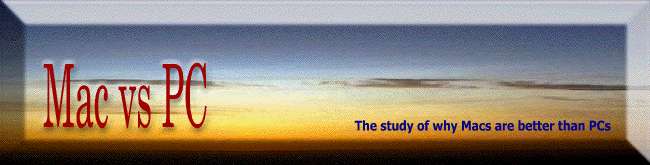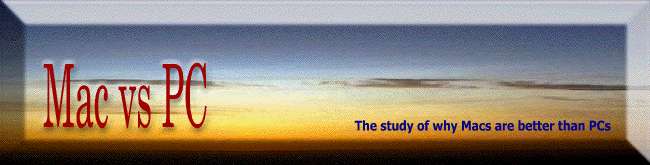| |
Below are the steps necessary to configure multiple users on a Windows 9x/00/ME machine (more than are required on a Macintosh, either OS 9 or OS X.)
Note that security isn’t emphasized in Windows, both by suggesting that it’s okay to work without a password, as well as in step 6, where every item is shared until you specifically restrict it. For the secure-conscious this is a bad approach to system security.
And make no mistake: a school environment should be secure, both for students and teachers. Teachers should be able to see their students’ work, and have the privileges to modify it (e.g. to make corrections.) Students should have privileges to only see their own directory and the work within, not be able to read or write to other students’ files, or teachers’ files.
1. If you want all users to start with the same basic settings, customize the Start menu, desktop, and/or Favorites list first.
2. Click the Start button, choose Settings, and click the Control Panel icon.
3. Double-click the Users icon to start the New User wizard.
4. Create a user name to store your personal settings. This name can contain spaces.
5. If you don’t want others to use your account, enter a password when prompted. Leave this box blank if security is not an issue.
6. In the Personalized Items Settings dialog box, check which of five common interface elements you want to personalize; uncheck the box for any item you want users to share.
7. To copy the common items you created in Step 1, choose the Create Copies option at the bottom of the dialog box; to start with a clean slate, choose the Create New Items option.
8. Click the Finish button to save the new user profile. If this is the first profile you’ve created, restart Windows when prompted.
9. Log on using the name and password you created earlier.
10. To create additional accounts, open Control Panel, Double-click the Users icon, click the New User button, and repeat steps 4 through 8.
Note: Setting up the multiple users feature in Windows 98 does not make your system secure. This feature is strictly for convenience, allowing different people to save personal settings. Unless you take extra steps, anyone can see, or write over, another user’s private files.
---------------------
These are the steps for configuring multiple users in Macintosh OS 9 (there are even less steps in the OS X version, so this is the worst case option):
1. Click on the Apple Menu, choose Control Panel, and click on Multiple Users. Click on the New User button
2. Fill in the User Name and Password fields. (The user name and password can contain any character except for a colon.)
3. Now, choose which kind of a user account you are creating (three options).
(“Normal” is insecure and is provided as a convenience. “Limited” restricts the user to only the applications that are checked; that is, the user will have access to no applications unless access is granted at this time. When “Panels” is selected from the kind of user account button bar, setup details are revealed, which allow the administrator to restrict access to any applications, printers, removable media, shared drives, and system settings. There is a drop-down menu that will grant the user permission to see their documents, and define whether they have no access, read-only access, or read-write access. It also allows the administrator defining the accounts to specify an alternate password for the user.)
4. Once all users are defined, enable multiple users by selecting the “on” radio button at the bottom of the Multiple Users dialog box. This step may be done at any time within the process.
Note 1: Users may speak their username and have their password verified by their voice instead of needing to type the password.
Note 2: For the administrator tasked with creating user accounts for a large number of people, who should all have the same privileges, the Mac makes it easy; once a user has been defined, the administrator may duplicate that account as many times as necessary.
---------------------
For more detailed information about security on Macs (including other references) go here. Even in the latest Windows version (XP) there remains serious security issues. For example, read Microsoft Does Not Understand Security [Gibson Research].
Conclusion: Macintosh OS took fewer steps to setup, was less complex, and is more secure than the Windows multiple user settings.
If you have any constructive comments or suggestions about this page,
please email John. rev: February 2, 2004 — Section #6-a — |